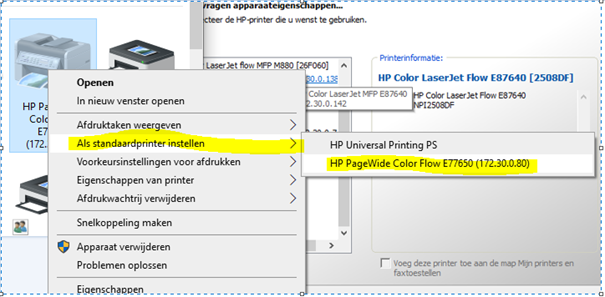Wireless J8030A installatie
Stap 1: Ga naar INSTELLINGEN
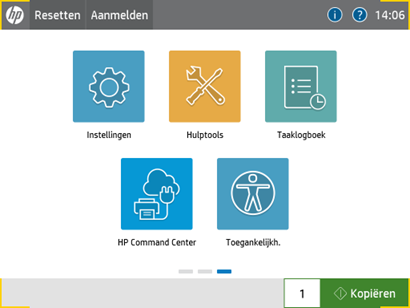
Stap 2: Ga naar NETWERK
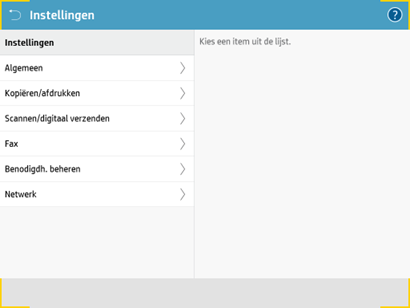
Stap 3: Ga naar DRAADLOOS STATION
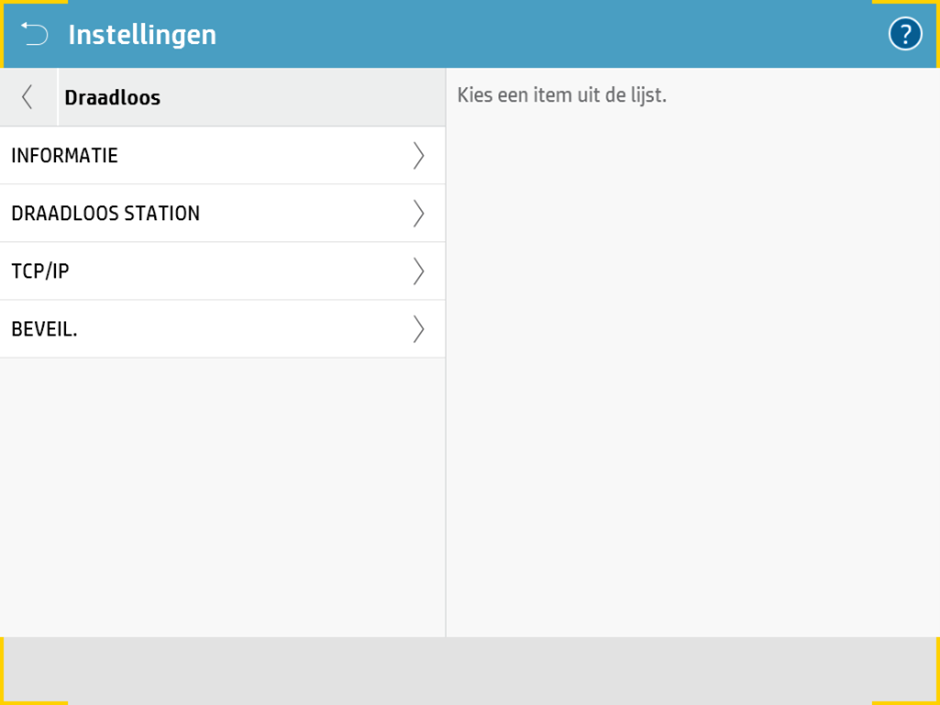
Stap 4: Ga naar DRAADLOOS
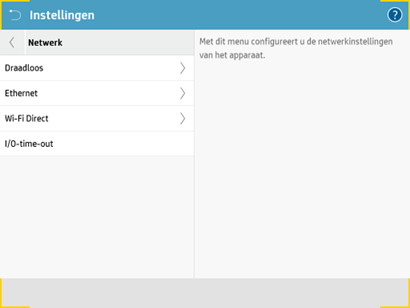
Stap 5: Ga naar STATUS en zet deze AAN
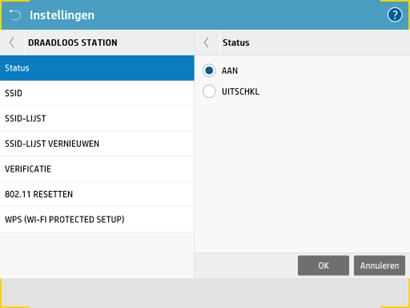
Stap 6: Ga naar SSID-LIJST en kies de juiste WIFI en druk op OK
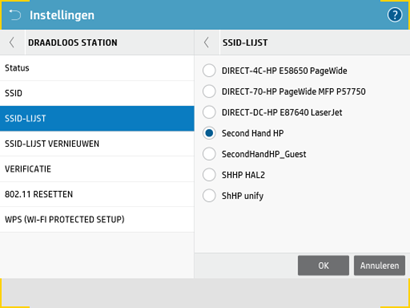
Stap 7: Ga naar VERIFICATIE en vink WPA-PSK aan, en druk op OK
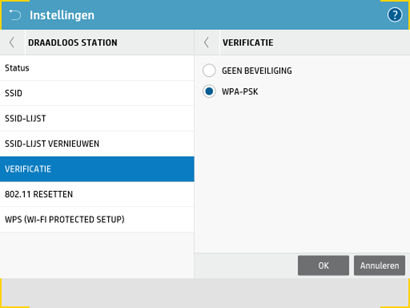
Stap 8: Ga naar PSK CONFIGURENEN
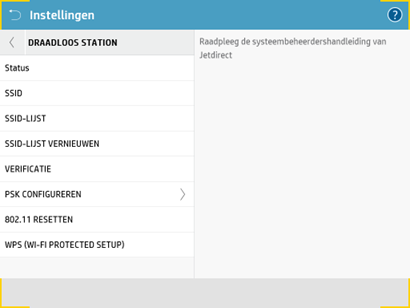
Stap 9: Ga naar WACHTWOORDZIN
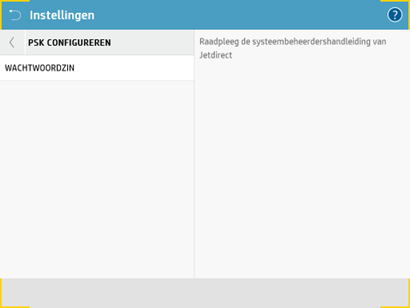
Stap 10: Vul hier het WIFI wachtwoord in en druk op OK
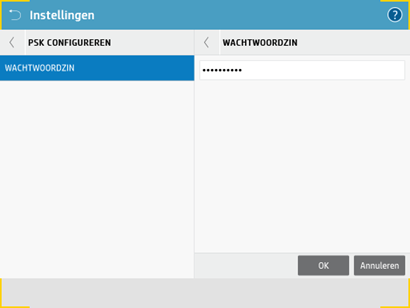
Stap 11: Wacht 5 minuten en druk dan rechts boven op de I
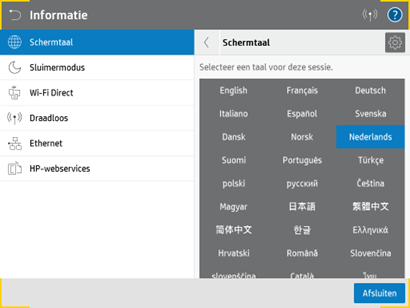
Stap 12: Ga naar DRAADLOOS en noteer het IPv4-Adres
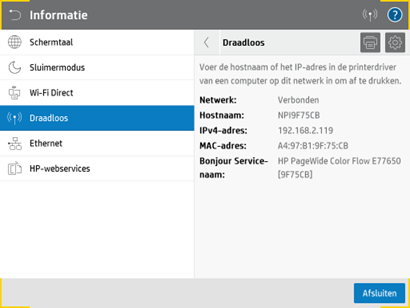
De juiste Driver installeren (windows)
Stap 13: Download de PS-driver voor uw printer
ga naar: https://support.hp.com/nl-nl/drivers/printers
vul het model in van uw printer”.
Stap 14: Kies DRIVER-Universal Print Driver (2)
En daar DOWNLOAD de Windows Postscript driver for Windows
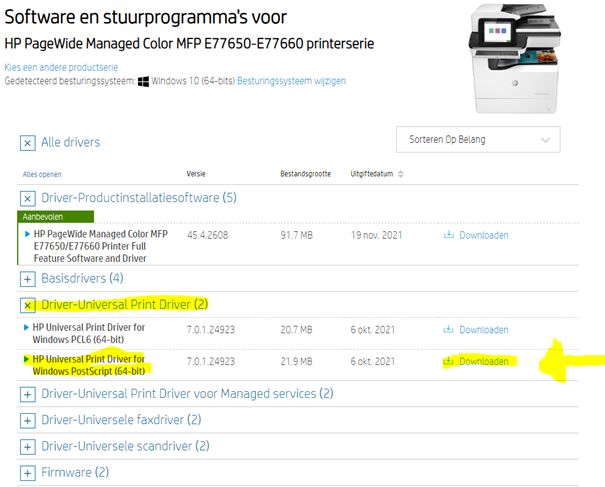
Stap 15: Klik op UPD-PS-X64…… die gedownload is.
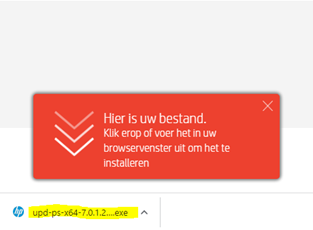
Stap 16: Klik op UNZIP
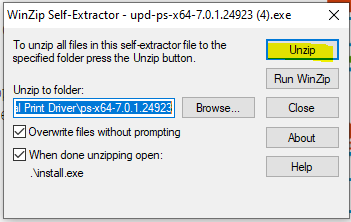
Stap 17: Klik op OK
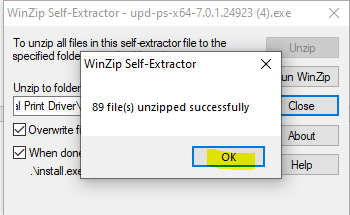
Stap 18: Druk op JA
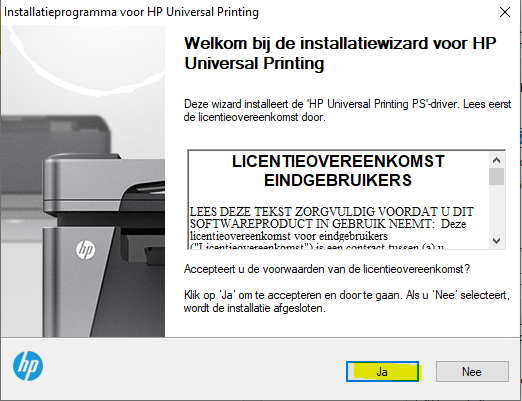
Stap 19: Kies Dynamische MODUS en druk op VOLGENDE
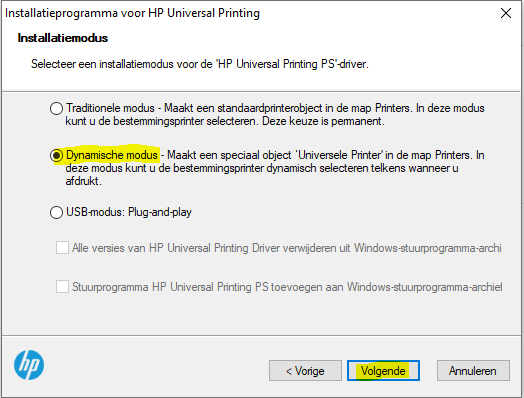
Stap 20: Druk op VOLTOOIEN
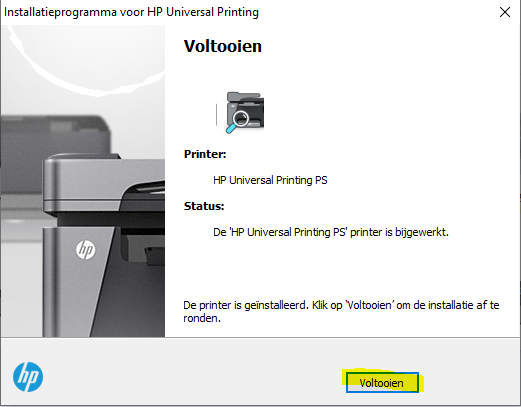
Stap 21: Toets linksonder het woord CONF, en kies configuratiescherm of CONTROL PANEL

Stap 22: Kies Apparaten en Printers weergeven
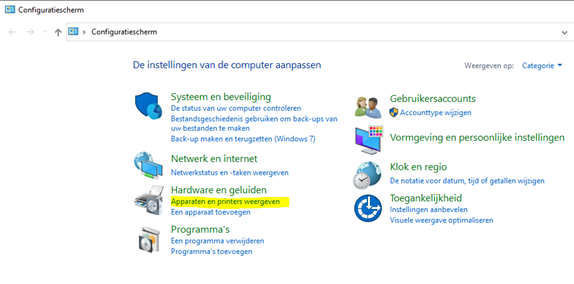
Stap 23: Druk op de rechtermuisknop op de printer HP Universal Printing PS
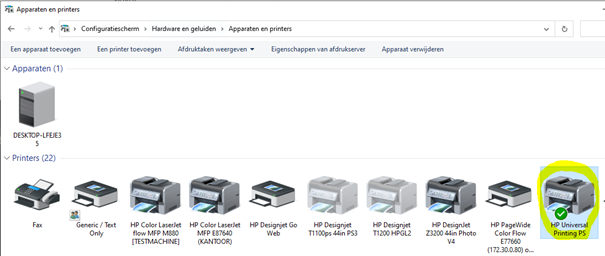
Stap 24: Druk op EIGENSCHAPPEN van PRINTER
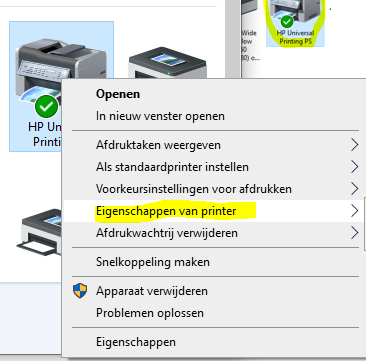
Stap 25: Klik op Printeradres invoeren
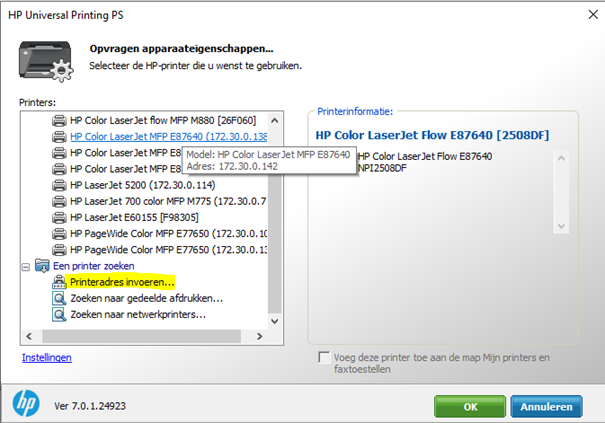
Stap 26: Vul het juiste IP-adres in en druk op OK
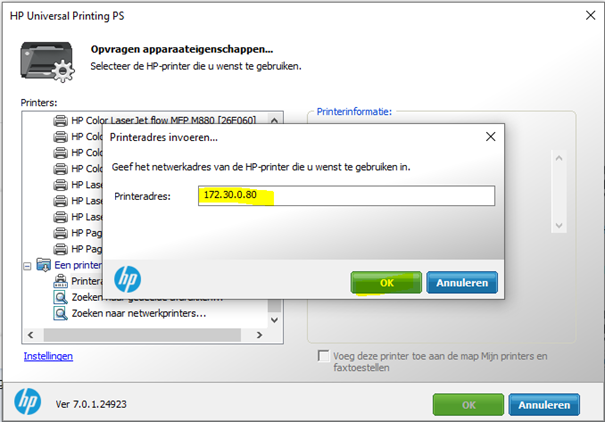
Stap 27: Vink het blokje aan en druk op OK
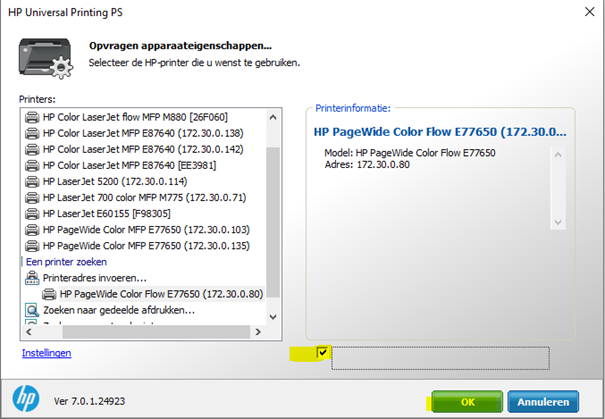
Stap 28: Druk op OK
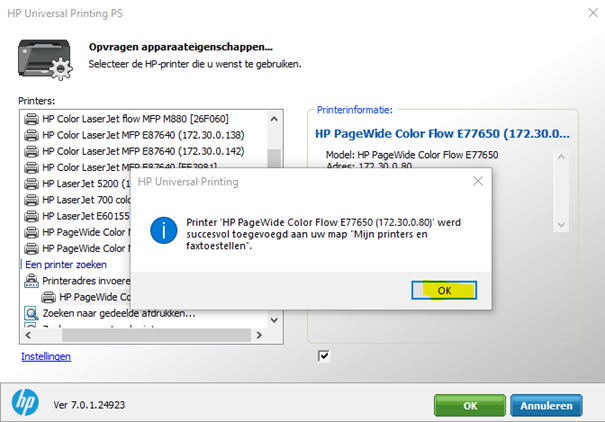
Stap 29: Druk op Test pagina afdrukken en daarna op het kruisje
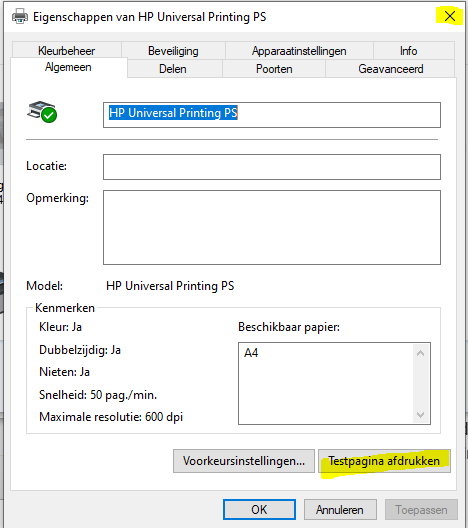
Stap 30: Ga nu naar terug naar het Configuratie scherm en kies met de linkermuisknop op de HP universal Print driver ALS STANDAARDPRINTER INSTELLEN de volledige naam